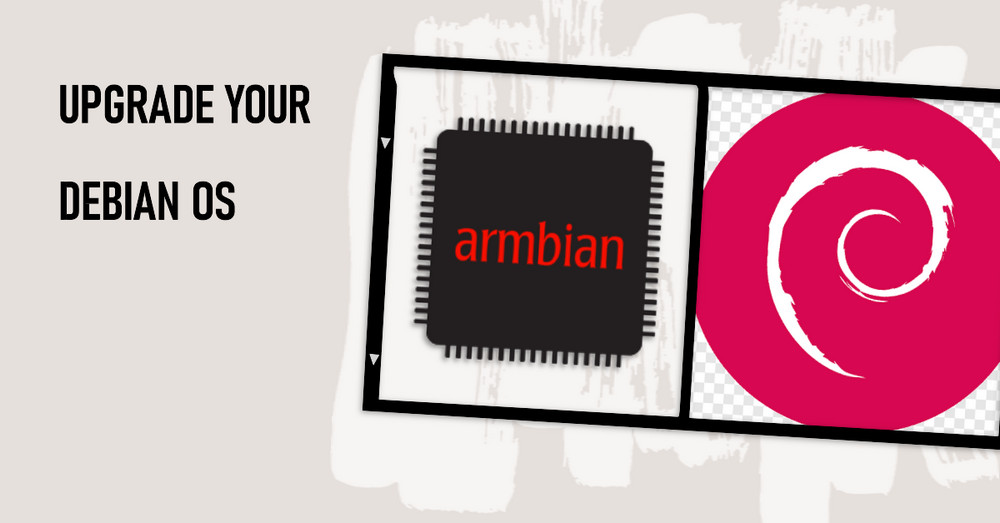About
In this scenario, the device has an aarch64 chipset and is running Armbian, which is based on Debian. It provides a step-by-step guide for upgrading from Debian 10 (Buster) to Debian 11 (Bullseye), and then to Debian 12 (Bookworm).
Upgrade from Buster to Bullseye
Backup data. This should always be the first step before making major system changes. You can use tools like
rsyncortarto backup the data.Verify Current Debian Version
| |

- Update the current system. Ensure the current system is fully up-to-date by running:
| |
- Change the repositories.
Create a backup of current sources.list file by renaming it to sources.lists.bak
| |
Create a new one with the following contents:
| |
Edit /etc/apt/sources.list.d/* files to point to Bullseye instead of Buster.
| |
- Update the package list. Run the following command to update the package list:
| |
Hit:1 http://deb.debian.org/debian bullseye InRelease Hit:2 http://deb.debian.org/debian bullseye-updates InRelease Hit:3 http://deb.debian.org/debian bullseye-backports InRelease Hit:4 http://security.debian.org bullseye-security/updates InRelease Get:5 http://mirrors.sustech.edu.cn/armbian bullseye InRelease [53.3 kB] Fetched 53.3 kB in 2s (24.6 kB/s) Reading package lists… Done Building dependency tree Reading state information… Done 397 packages can be upgraded. Run ‘apt list –upgradable’ to see them.
- Perform a minimal system upgrade: Upgrade all existing packages without installing or removing any additional packages with this command:
| |
After this operation, several questions will be asked to confirm. Keep pressing the Enter key to continue. Below are some examples:
The default action is to keep your current version. *** issue.net (Y/I/N/O/D/Z) [default=N] ?
- Upgrade the packages. Now you can upgrade all system’s packages to Bullseye versions with:
| |
- Restart the system. After the upgrade is complete, you should restart the system to ensure all changes are properly applied.
| |
- Check the Debian version. Once the system reboots, check the Debian version to confirm the upgrade:
| |

Congratulations on successfully upgrading to Debian 11 (Bullseye)!
- Clean unused packages: Ensure a clean system by removing any packages that are no longer required.
| |
Upgrade from Bullseye to Bookworm
Follow the same steps as above
- Update current system. Ensure current system is fully up-to-date by running:
| |
- Change the repositories.
Replace ‘bullseye’ with ‘bookworm’ in /etc/apt/sources.list and /etc/apt/sources.list.d/* files via sed.
| |
Additionally, add the “non-free-firmware” repository for hardware driver support.
| |
- Update the package list. Run the following command to update the package list:
| |
- Perform a minimal system upgrade: Upgrade all existing packages without installing or removing any additional packages with this command:
| |
After this operation, several questions will be asked to confirm. Keep pressing the Enter key to continue. Below are some examples:
The default action is to keep your current version. *** issue.net (Y/I/N/O/D/Z) [default=N] ?
- Upgrade the packages. Now you can upgrade all system’s packages to Bookworm versions with:
| |
- Restart the system. After the upgrade is complete, you should restart the system to ensure all changes are properly applied.
| |
- Check the Debian version. Once the system reboots, check the Debian version to confirm the upgrade:
| |

Congratulations on successfully to Debian 12 (bookworm)!
- Clean unused packages: Ensure a clean system by removing any packages that are no longer required.
| |
Resolving the Warning of Key Stored Issue on apt update
Issue:
When running apt update, a warning message may appear indicating that a key stored in /etc/apt/trusted.gpg is no longer valid.
Solution:
To resolve the issue, follow these steps:
- List the available keys with the following command:
| |
Take note of the last 8 digits of the public key that corresponds to the repository being updated.
- Export the public key to a new file using the following command:
| |
This will create a new trusted key file named armbian.gpg in the /etc/apt/trusted.gpg.d/ directory.
- Update the package lists to confirm that the key issue has been resolved:
| |
Conclusion
Upgrading from Debian 10 (Buster) to Debian 12 (Bookworm) provides a range of benefits such as new features and improvements, regular security updates, long-term support, and compatibility with newer software and hardware.