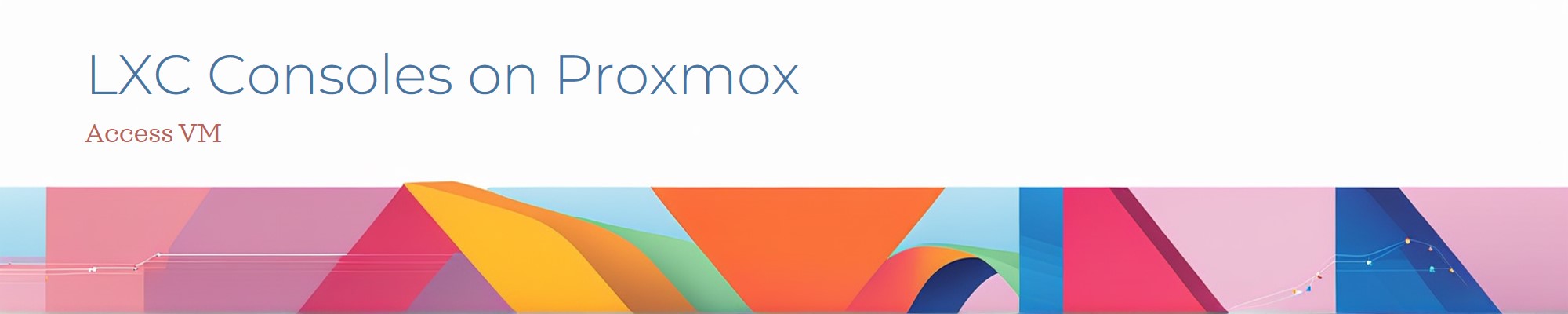Connecting to the LXC (CT) console is straightforward; simply use the command:
pct enter <container_id>.However, connecting to a VM console requires a few additional setup steps beforehand.
The process is below:
Ensure Serial Console is Configured:
Add a virtual serial port to the VM.
1qm set <vmid> -serial0 socketReplace
<vmid>with the ID of your virtual machine.
Adjust Console Configuration:
Ensure the VM uses a serial terminal as the display output.
1qm set <vmid> -vga serial0This configures the display to use the serial port for terminal output.

Start the VM:
If the VM is not already running, start it using:
1qm start <vmid>
Access the Console:
Use the following command to enter the QM console:
1qm terminal <vmid>This will open a serial terminal interface for the VM.

Exit the Console:
- To exit the console, press
Ctrl + O.
- To exit the console, press
Bash Script to Create a VM with Serial Terminal Display and Testing Serial Port
Here’s a Bash shell script to create a virtual machine that sets the serial terminal as the display and adds a serial port to the machine for testing purposes.
| |
This method works if the VM has been configured with a serial port. If encounter any issues, ensure the serial console is properly set up within the VM’s configuration.