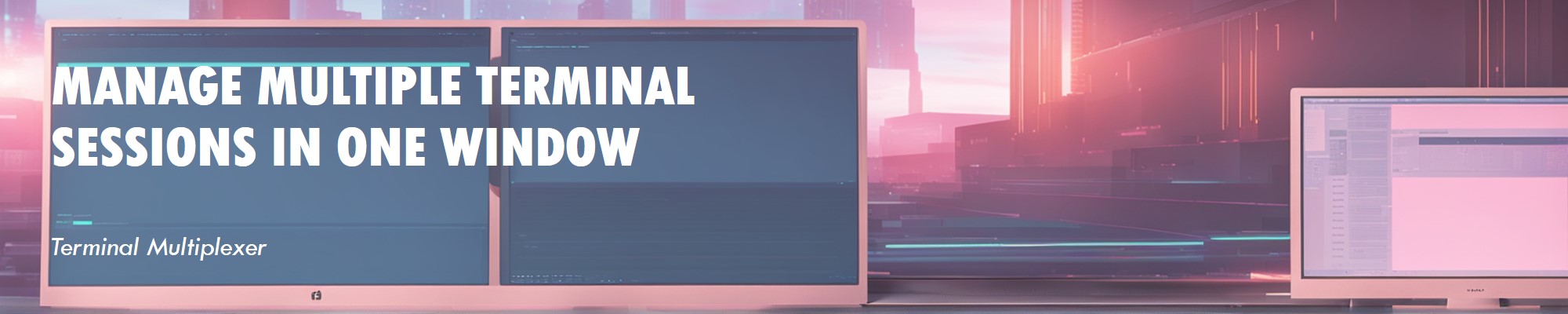Tmux (short for Terminal Multiplexer) is a powerful tool that allows you to manage multiple terminal sessions within a single window.
1. Installing Tmux
Most Linux distributions come with Tmux pre-installed. If not, you can install it using your package manager:
Debian/Ubuntu:
1sudo apt install tmuxFedora:
1sudo dnf install tmuxArch Linux:
1sudo pacman -S tmux
2. Starting Tmux
To start a new Tmux session, simply type:
| |
This will open a new session with a single window. You’ll notice a status bar at the bottom of the screen, which displays information about your session.
3. Basic Tmux Commands
Tmux uses a prefix key to execute commands. By default, the prefix is Ctrl + b. After pressing the prefix, you can enter a command.
Common Commands:
Create a new window:
1Ctrl + b, then cSwitch between windows:
1Ctrl + b, then [window number] (e.g., 0, 1, 2)Split window horizontally:
1Ctrl + b, then "Split window vertically:
1Ctrl + b, then %Detach from the session (keep it running in the background):
1Ctrl + b, then dReattach to a session:
1tmux attachList all sessions:
1tmux lsKill a session:
1tmux kill-session -t [session_name]
4. Customizing Tmux
Customize Tmux by editing its configuration file, typically located at ~/.tmux.conf. Here’s an example of a simple configuration:
| |
After making changes, reload the configuration with:
| |
5. Practical Use Cases for Tmux
- Remote Development: Tmux is perfect for remote servers. You can detach from a session and reattach later without losing your work.
- Multitasking: Run multiple commands simultaneously in split windows.
- Scripting: Automate tasks by scripting Tmux commands.
6. Creating a Blog Post Using Tmux
If you’re writing a blog post, Tmux can help you stay organized. Here’s how:
Start a new Tmux session:
1tmux new -s blogSplit the window:
- Use
Ctrl + b, then %to split vertically. - Use
Ctrl + b, then "to split horizontally.
- Use
Use one pane for writing:
- Open your text editor (e.g., Vim, Nano) in one pane.
Use another pane for previewing:
- If you’re using a static site generator like Hugo or Jekyll, run the local server in another pane.
Detach and reattach as needed:
- Detach with
Ctrl + b, then d. - Reattach with
tmux attach -t blog.
- Detach with
7. Conclusion
Tmux is a versatile tool that can significantly enhance your productivity on the command line. Whether you’re managing servers, writing code, or even creating a blog post, Tmux provides a streamlined way to handle multiple tasks. Give it a try, and you’ll soon wonder how you ever worked without it!