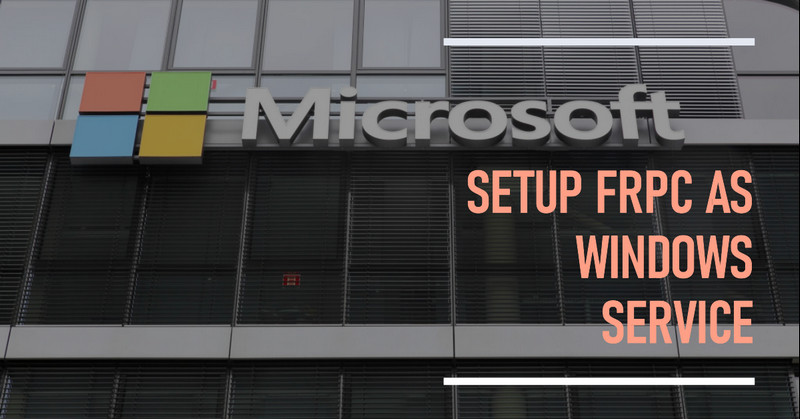About:
WinSW is a utility that allows you to wrap and manage a Windows service for any executable.
frpc is a client for the frp (Fast Reverse Proxy) tool, which enables you to expose local servers to the internet.
Procedure:
To set up frpc as a Windows service using WinSW, follow these steps:
- Download
WinSW
- Download the latest release of WinSW from the releases page. Choose the appropriate executable for your system, either
WinSW-x64.exeorWinSW-x86.exe.
- Rename
WinSWexecutable
- Rename the downloaded
WinSWexecutable tofrpc-winsw.exe. This will be the service wrapper for thefrpcexecutable.
- Create a configuration file
- Create a new XML configuration file named
frpc-winsw.xmlin the same directory as thefrpc-winsw.exe. Add the following content to the file:
| |
- Replace
path\to\frpc.exewith the actual path to yourfrpc.exefile. - Replace
path\to\frpc.iniwith the actual path to yourfrpc.iniconfiguration file.

- Install the service
- Open a command prompt or PowerShell window with administrator privileges. Navigate to the directory containing
frpc-winsw.exeandfrpc-winsw.xml. - Run the following command to install the service:
| |
Installing service ‘frpc (frpc)’… Service ‘frpc (frpc)’ was installed successfully.
- Start the service
- After installing the service, start it by running the following command:
| |
Service ‘frpc (frpc)’ was refreshed successfully.
Starting service ‘frpc (frpc)’… Service ‘frpc (frpc)’ started successfully.
Also, we can restart a Windows service from the command line (alternative)
| |
The frpc service is stopping. The frpc service was stopped successfully.
| |
The frpc service is starting. The frpc service was started successfully.

Conclusion:
frpc is set up as a Windows service and will automatically start on system boot. You can manage the service using the Services management console or by using the frpc-winsw.exe commands, such as stop, restart, and uninstall.